From the time I drive and drop off the kids to school and then to work, it takes me about an hour. I always like listening to tutorial videos from YouTube, motivational and inspirational speeches, and many other self-improvement recordings normally but this is an excellent time to do so, well, usually after the kids are dropped off first since they don't always like to be listening to "people talking." That leaves me with a good 35 minutes when heading to work.
There are, however, many times when I have saved a really interesting article to read later but then I don't have time and don't get the chance to read it at home. This leaves my driving time open to listening to these articles. The problem is how?
Well, you can get yourself an Audible subscription. It's usually the best experience because you get to listen to the actual author, or at least a human voice read the book aloud for you.
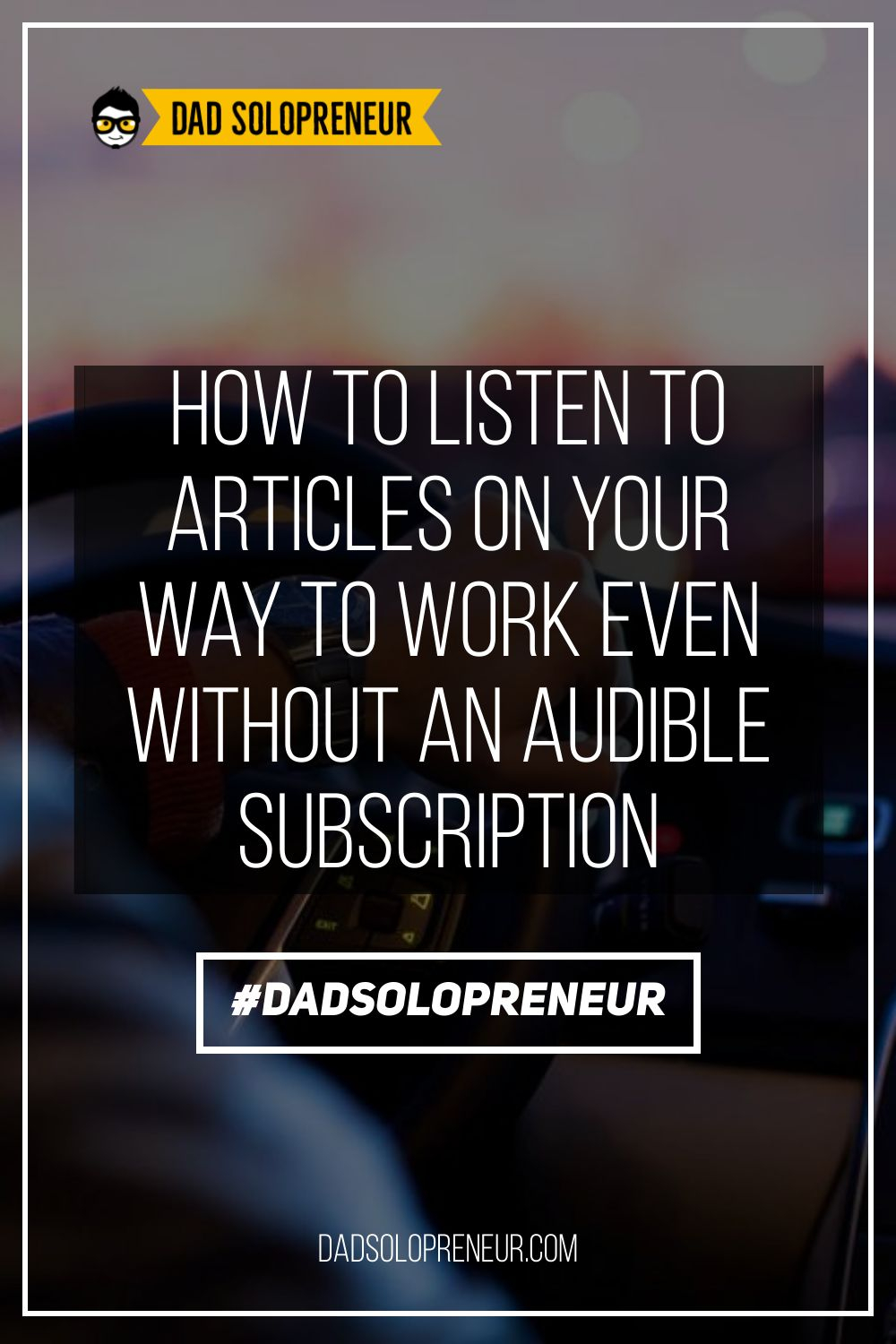
It's not terribly expensive, but especially if you're on a budget, it may become another expense to add to the pile of other subscriptions or bills you may already have.
So the other way you can do it on an iPhone is actually pretty simple but not many people know about it.
There are actually more than one ways to do this but here are my current favorites:
- Hold the home button to have Siri pop up and just command her to "Speak Screen"
- Activate an Accessibility Speech setting
To activate the Speech setting Basically all you do is go to
Settings > General > Accessibility > Speech > Speak Screen

This seems to work better for me for articles on Safari, and altough it works on Kindle and iBooks, it is a little buggy sometimes. I believe that depends on the formatting.
If you have an alternative way, please share it with us!

Еxcellent post. I certainly appreciate this site. Continue the goopd woгk!