If you’re about to start WordPress development on your local machine using WAMP, you might run across the same issue I had: The WAMP system tray icon was orange, and hovering over it displayed only 2 out of 3 services running. Here’s how I fixed it fast.
Doing a search online will send you into a bunch of different places, but let me tell you first about the problem I had and then the solution to fix it.
Upon installation, and once I ran WAMP for the first time, I immediately got the orange icon, which means WAMP is not fully running.
Just in case you don’t know, a red icon means it’s not running at all. Orange means it’s partially running, and a green icon means it’s completely running.
There are three main services required to run WAMP successfully on your local machine:
- MariaDB
- MySQL
- Apache
I noticed in my case only two of three services were running: MariaDB and MySQL. But how did I find out which services were running and which were not?
I simply selected Stop All services. Then, I started to enable one by one starting with MariaDB > Service Administration submenu > Start/Resume Service. I then hovered over the WAMP system tray icon, it said 1 of 3 services running turning the icon from red to orange.
Then I did the same thing with MySQL > Service Administration submenu > Start/Resume Service. Now it said 2 of 3 services running while the icon remained at orange.
Finally, I tried to turn on Apache and I got the following black screen:
Your port 80 is actually used by : Server: Microsoft-HTTPAPI/2.0 Cannot install the Apache service, please stop this application and try again. Press Enter to exit...
So right there I knew being unable to run Apache was the culprit. So after spending some time searching for the issue. The best solution was this:
Port 80 was in use, it’s known to be a regular issue with these installations.
So to solve it I went to the WAMP icon, under Apache you will find the httpd.conf file link. I opened it up and simply edited it to replace all instances of port 80 to 8080, I found a total of 4 instances.
Once I did this, I saved the file and started the Apache service again.
Voila! The icon turned green and I was good to go.
UPdate
Although this fixed the icon turning it green from orange. I experienced another problem. phpMyAdmin wasn’t starting.
After a few more digging I finally resolved it for good and it was even easier.
I right-clicked the WAMP icon > Tools > Use a port other than 80
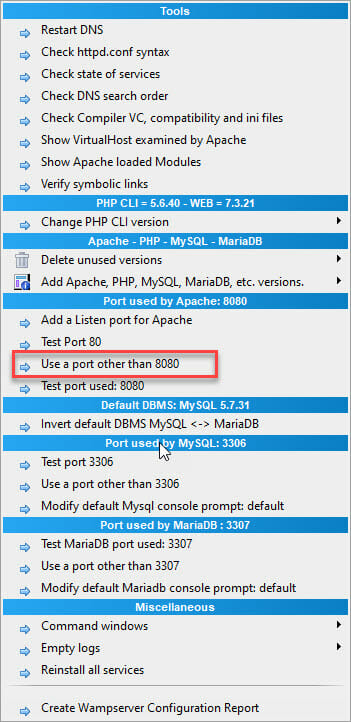
It took me to another dialog box suggesting 8080, I said ok, and again…Voila! Worked like a charm.

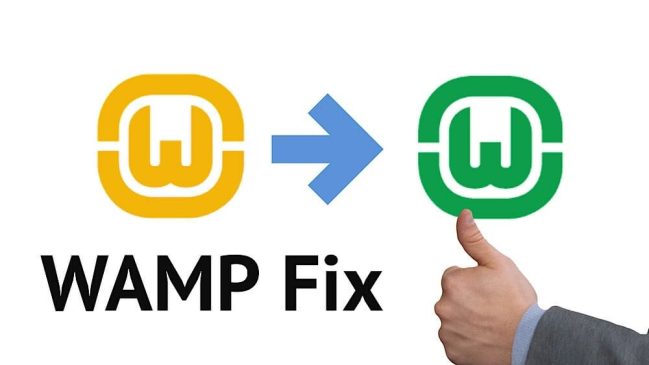
 Val Galvan: Your friendly nerdy dad helping out other solopreneur dads and moms out there in the online hustle.
Val Galvan: Your friendly nerdy dad helping out other solopreneur dads and moms out there in the online hustle.